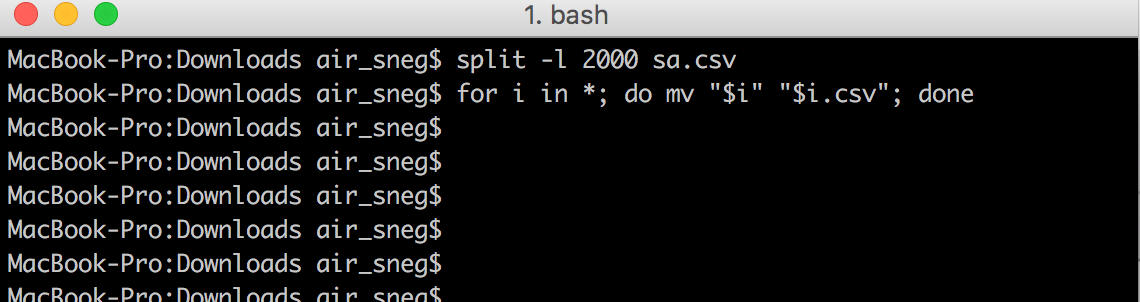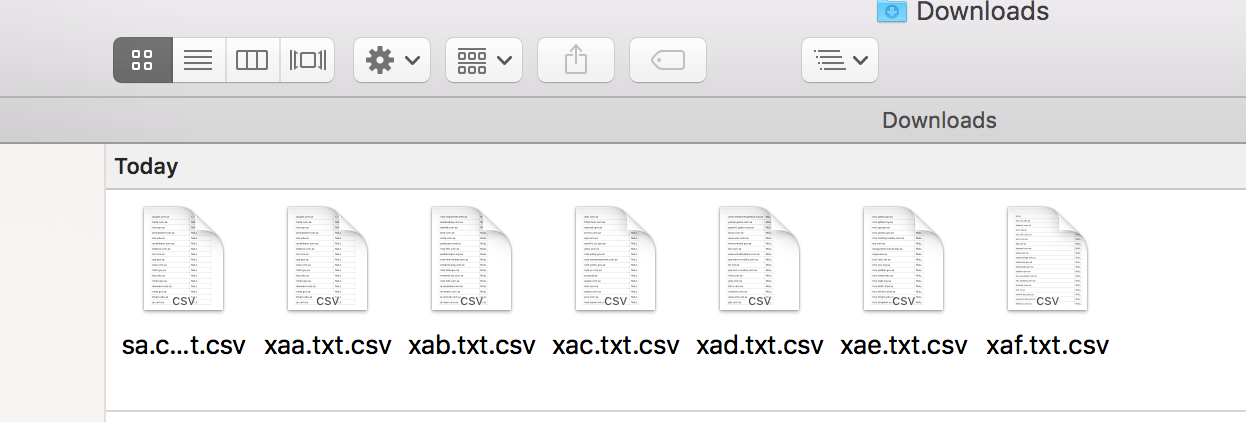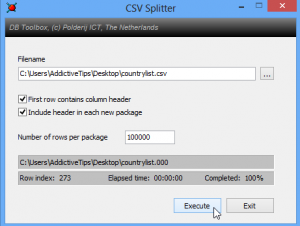What Is the Best Way to View or Edit Large CSV Files?
Our clients have been frequency asking us for recommendations in opening large CSV files and easily split it into smaller parts while retaining column headers. Reviewing massive amounts of data is tedious work, especially when you’re stuck with repetitive, tabular data, like mile-long domain names, represented in a CSV file. Anyway, you can easily split those long lists into as many segments as you like.
Here are some tools and solutions you can use working on it.
How can I open large CSV file on Mac OS X?
First solution:
You can Auto split CSV file in chunks with Mac OS X Terminal
into parts of your choosing:
- by line number
- by file size
- based on a regular expression
Example: split one huge CSV file into small files of 2000 lines each
open mac terminal, navigate to catalog with your CSV file(s) and run next 2 commands:
split -l 2000 sa.csv
for i in *; do mv “$i” “$i.csv”; done
After commands finished running you’ll get something like that:
Second solution:
You can use one of the advanced text editors such as:
BBEdit
MacVim
HexFiend
reCsvEdit
How can I open large CSV file on Windows 8 Pro, Windows 7, Vista & XP?
First solution:
You can use on of advanced editors that support handling large files:
Second solution:
You can split CSV file into smaller ones with CSV Splitter
Enter the number of rows you want each file to have or calculate a value depending upon the number of resulting files you wish and hit “Execute” when you’ve entered the required value.
To get started, click the browse button to the right of the “Filename” field, and select the CSV file you want to split into smaller ones.